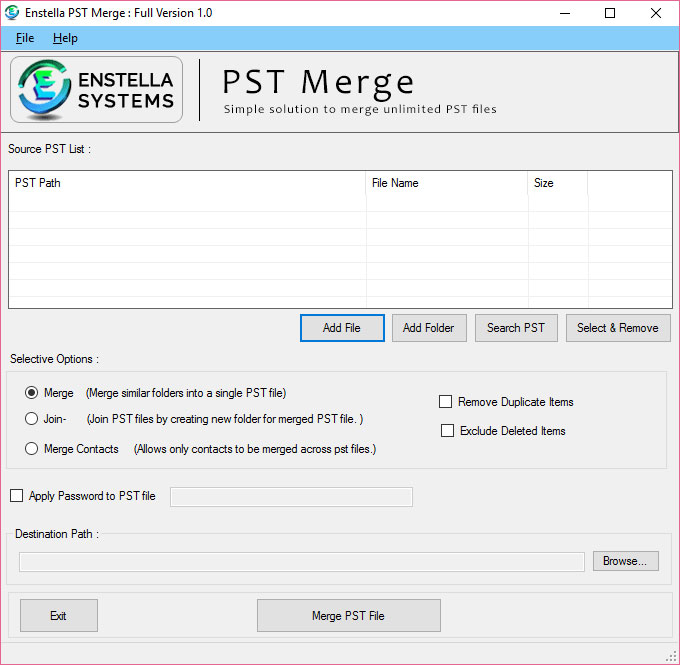Working Steps of Enstella Outlook PST Merge Software
Working Procedure of Outlook PST Merge Tool
Step-by-step Enstella Outlook PST Merge Software Working & See how its working and Merge multiple Outlook PST Files into Single PST File
Enstella Outlook PST Merge program which efficiently Merge multiple Outlook PST Files into Single PST File.
Launch Enstella Outlook PST Merge Software (Go to Start -> Programs ->Enstella Outlook PST Merge -> Enstella Outlook PST Merge).
Just follow the following instructions step by step to Merge multiple Outlook PST Files into Single PST File
Click Add File button to add Outlook PST file one by one from the computer or user can use Add folder button to complete merge of PST files that contains in folder :
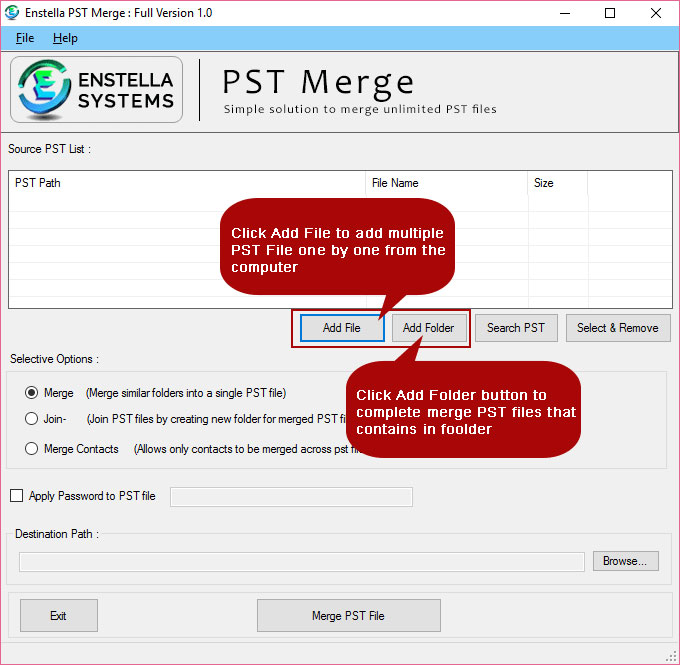
Click the Merge Redio button that allow user to merge similar folder into single PST file:

Click the Join Redio button that allow user to join PST files by creating new folder for merged PST file:
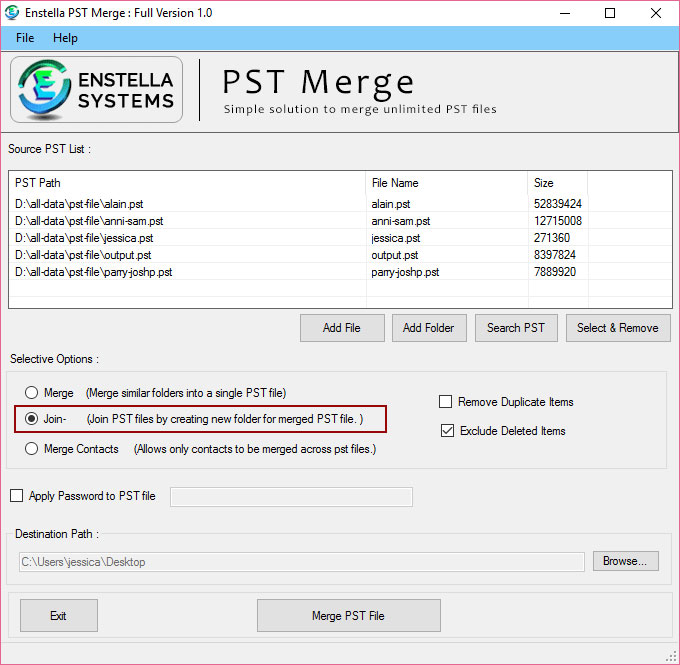
Click the Merge contacts Redio button that allows only contacts to be merged across PST files:
Afert chooseing Selective Merging Options, Click the Browse button:
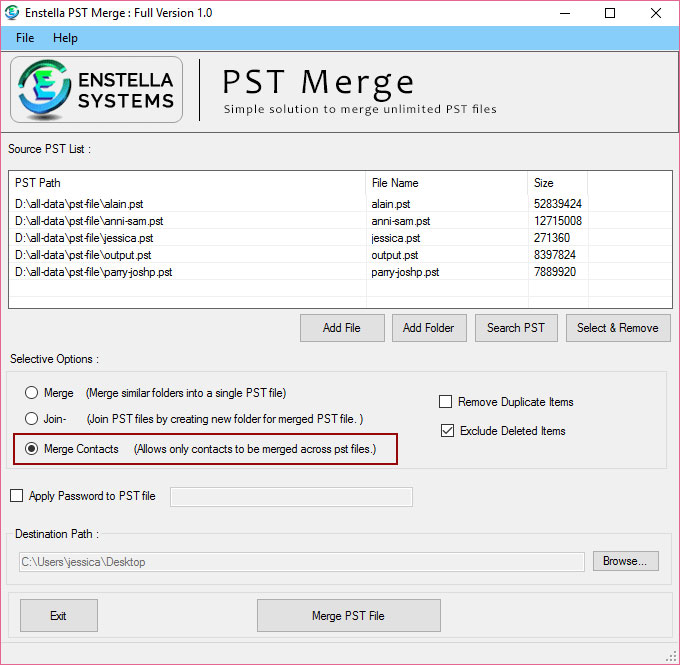
After Click on Browse button then software looks like as-
Choose destination path, and click the OK button
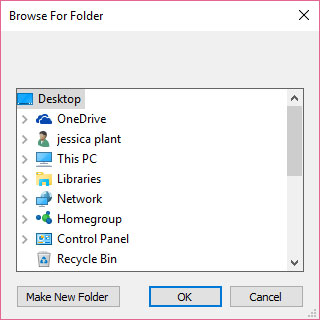
Select the Output file location where you wish to Merging the newly created single PST file, then software looks like as-
And Click the Merge PST File button-
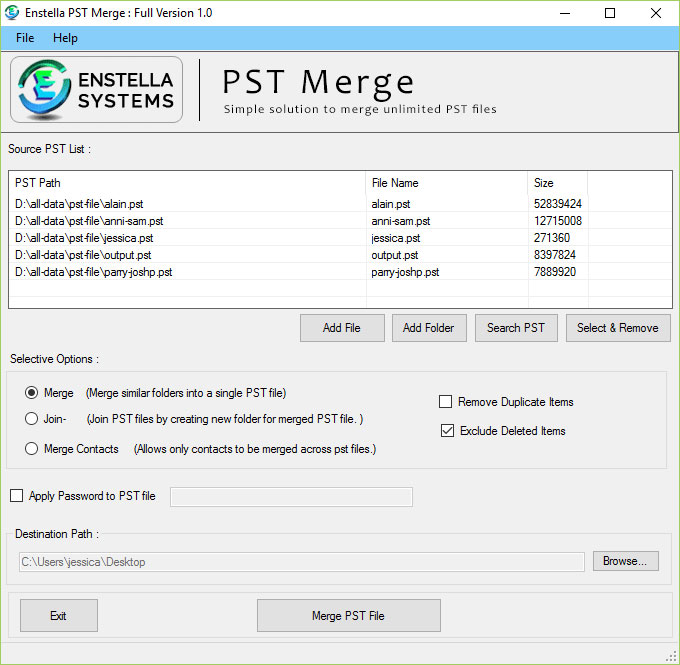
After choose and start process, software look like as
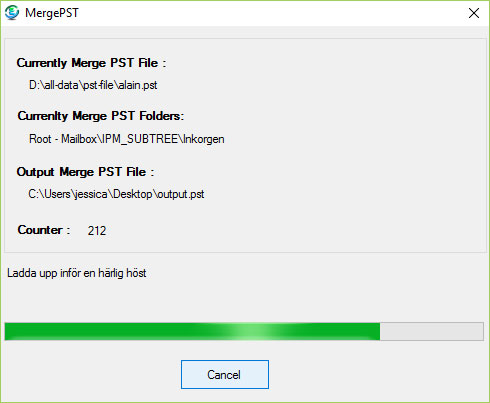
After complete Merging, software show you confirmation message as below screen-
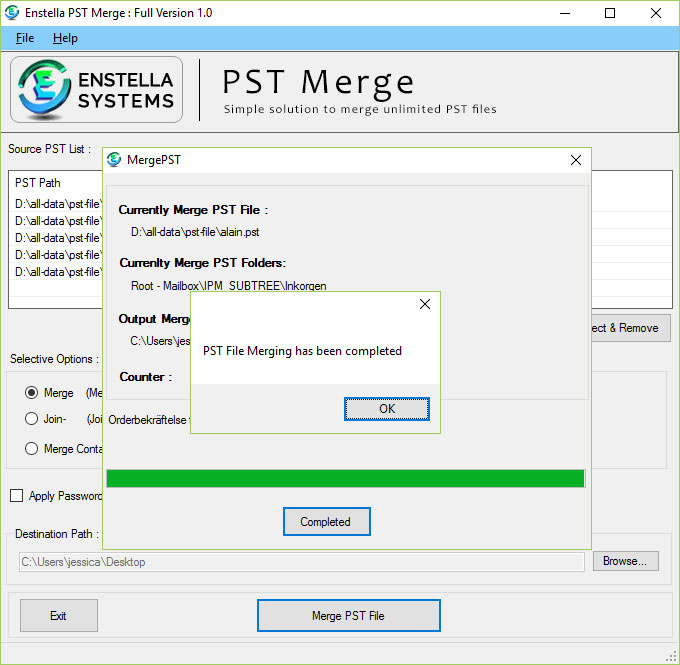
Merging of Multiple PST file to single PST File has been completed successfully
Click OK button