Working Steps of Enstella NSF Contact Converter Software
How It Works - Lotus Notes Contact Converter Tool
Get step by step Enstella NSF Contact Converter Software Working & See how its working & Export NSF Contacts to PST
Professional NSF Contact Converter Software is an easy to use & simple Lotus Notes Contact Converter solution to friquently Convert Lotus Notes Contacts to PST Format. NSF Contact Converter tool supports to Recover NSF Contacts in a simple steps as shown below:
Launch Enstella NSF Contact Converter Software (Go to Start -> Programs ->Enstella NSF Contact Converter-> Enstella NSF Contact Converter).
Animated NSF Contact Converter Software Video
Startup Screen of Enstella Lotus Notes Contact Converter 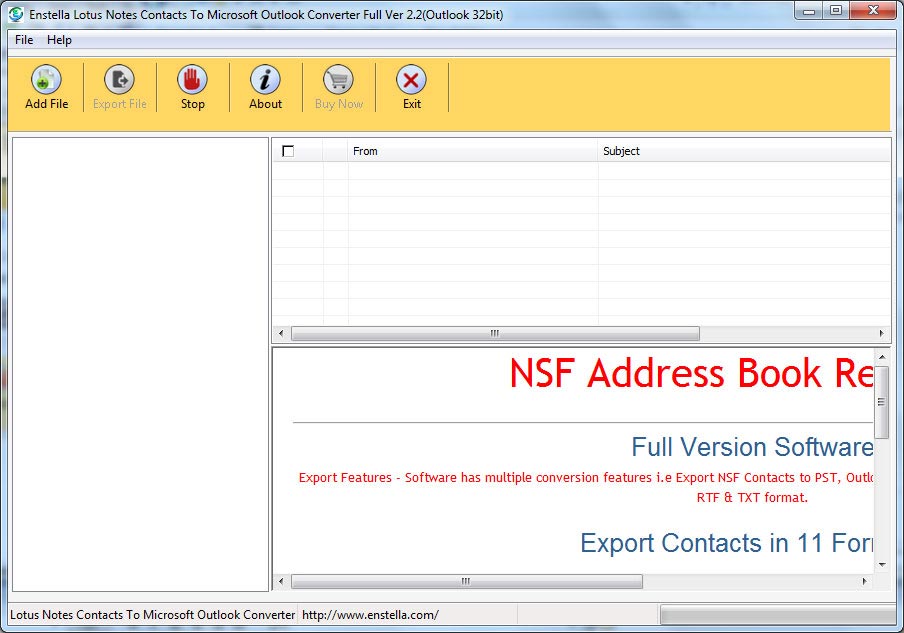
Click on Add File button
After clicking on this button, following window will appears on your screen.
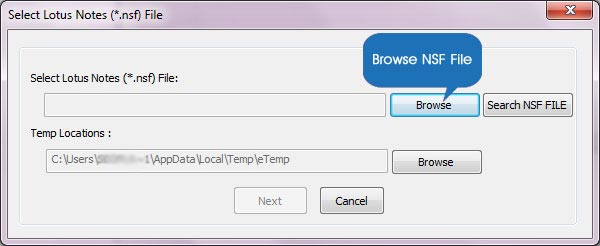
If user have no idea that where is their NSF Contacts file located so our Click on search option to that helps to user for searching NSF file in hard disk
Select and open NSF Contacts file which user want to recover and convert into multiple formats
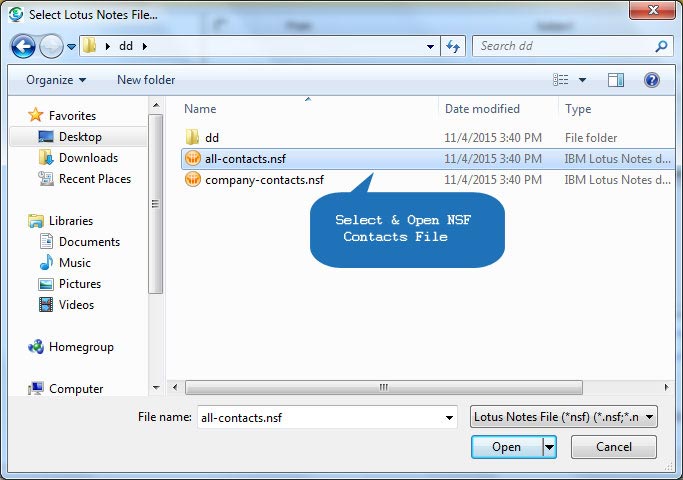
After open NSF file, click on Next button
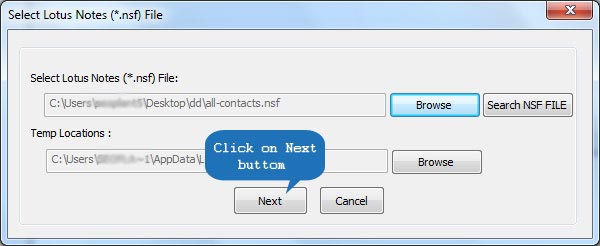
Click on OK Button, then Software looks like as:-
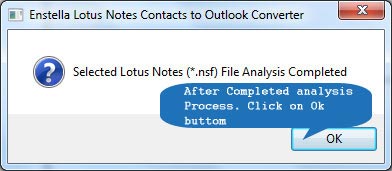
Get confirmation message of successful NSF file scanning, after NSF Contacts to PST tool completes the process of NSF file scanning and show the confirmation message
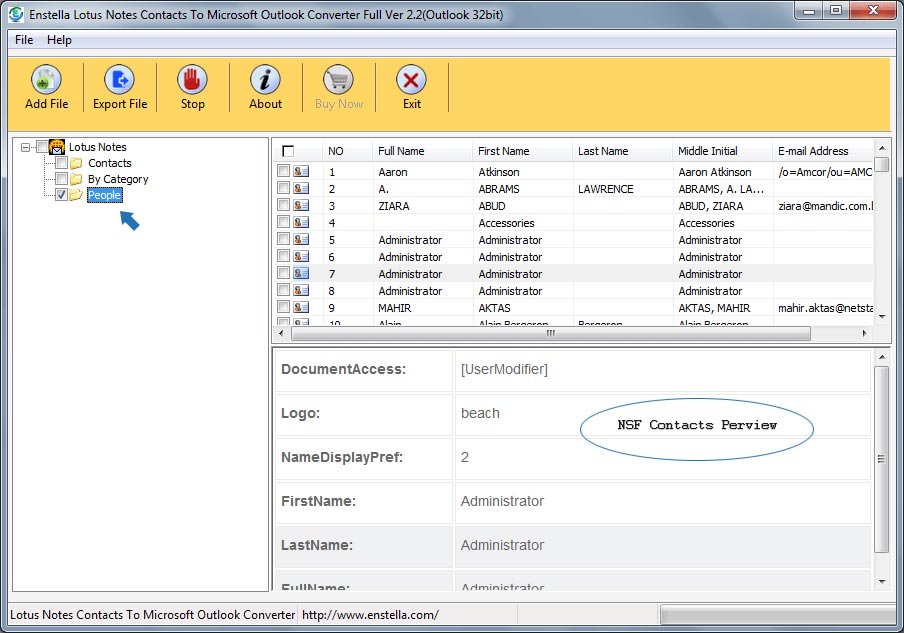
After the scanning process completes, the recovered items will get enlisted in the Left Pane, select any folder to view the contents in Right Pane.
Select the folder from the Left Pane and click the Export File button to proceed with saving the recovered items.
Now "Select Saving Option Type" dialog appears on your computer screen:
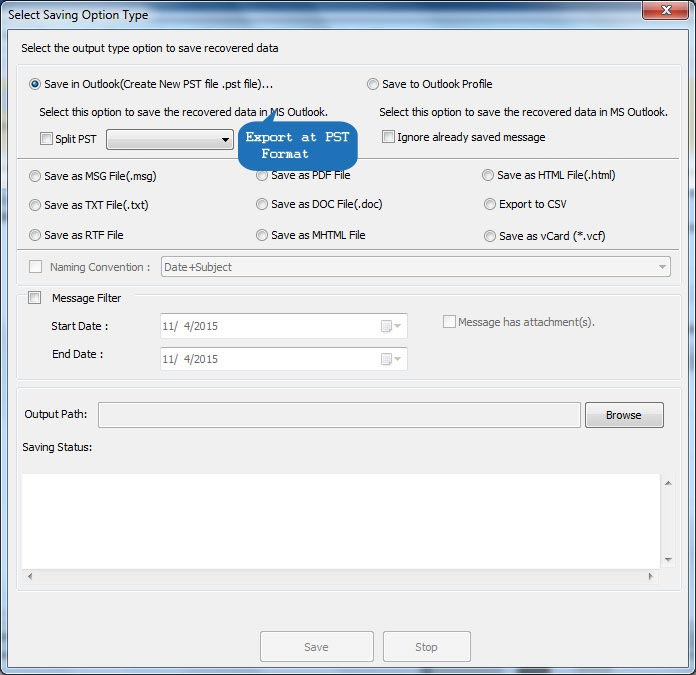
Convert NSF Contacts to PST file with Split PST file upto 5GB.
Click to know that how to user filter messages according to their choice
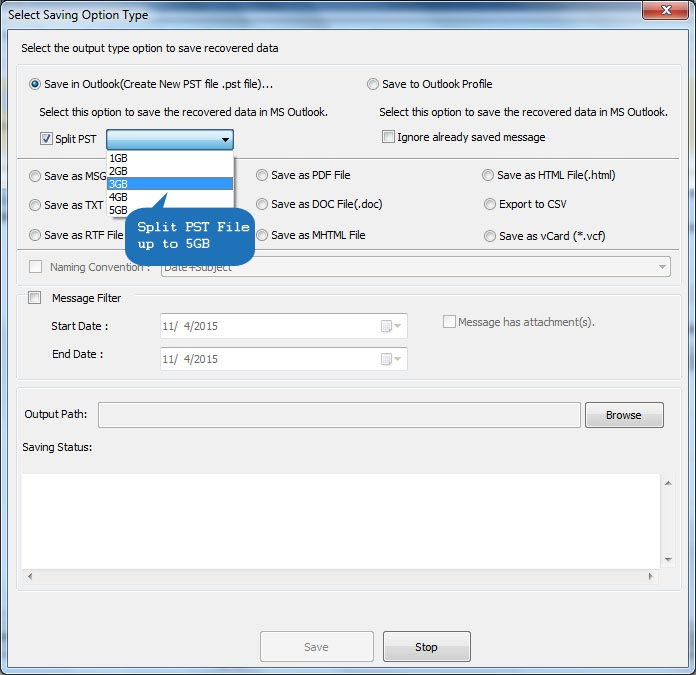
Select the required format in which you wish to SAVE the recovered data and click the Save button to continue.
Select the Output file location where you wish to save the newly created database file. The software will start saving the recovered data at the desired location:
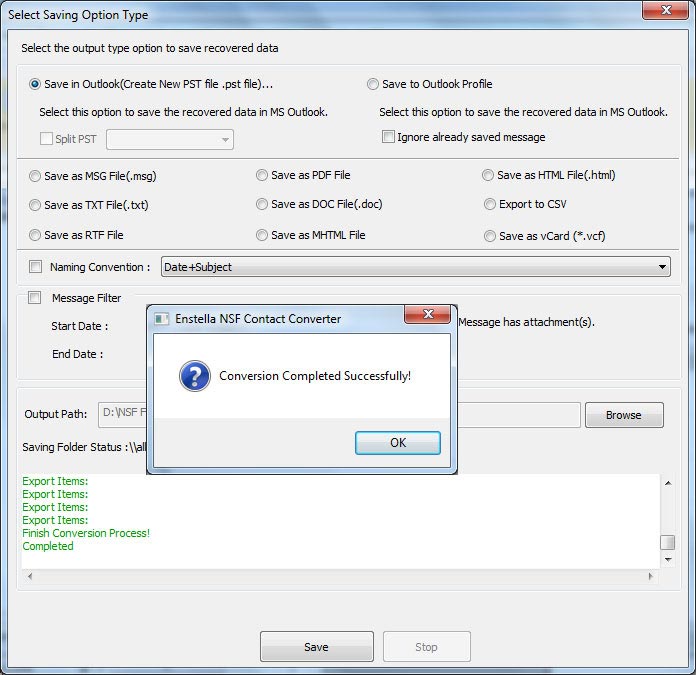
After Completed saving processing click on OK button
Startup Screen of Enstella Lotus Notes Contact Converter 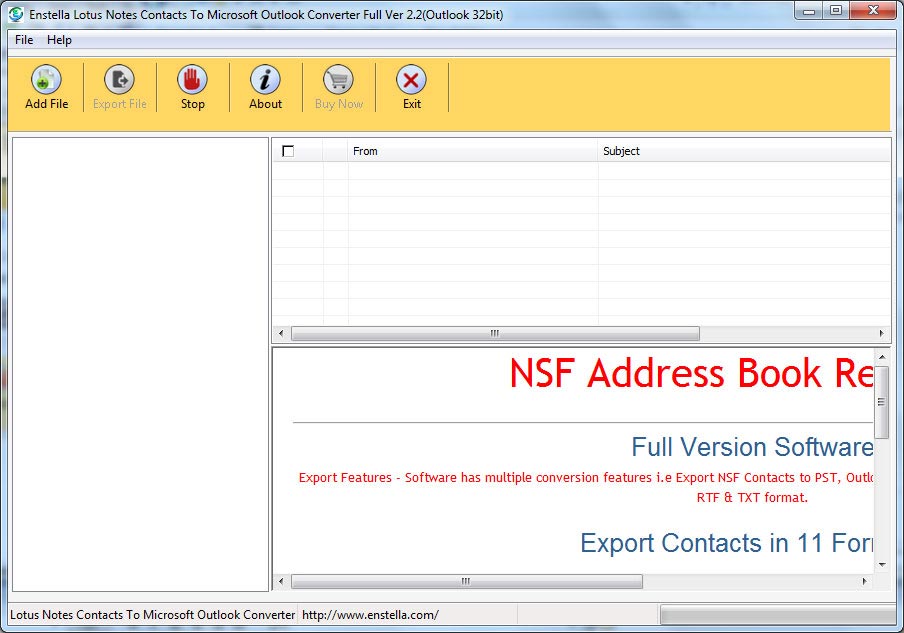
Click on Add File button
After clicking on this button, following window will appears on your screen.
If user do not have idea where's their NSF file, software has this feature that it can be help you to search NSF file in hard disk
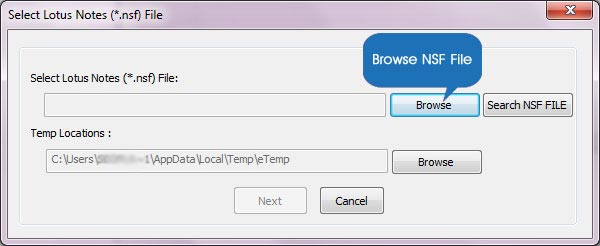
And Click on Browse button, following window will appears on your screen.
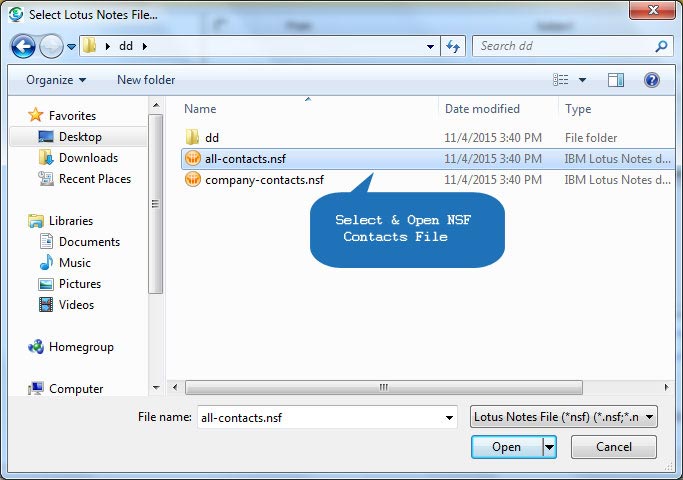
Select the NSF File , and Click on Open button
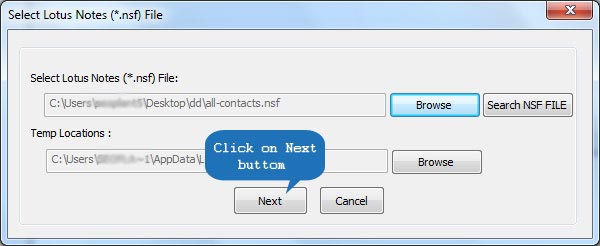
Click on Next Button, then Software looks like as:-
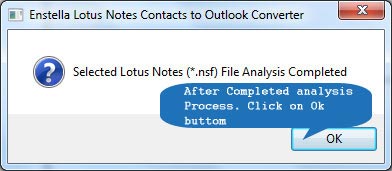
Get confirmation message of successful NSF file scanning, after NSF Contacts Converter tool completes the process of NSF file scanning and show the confirmation message
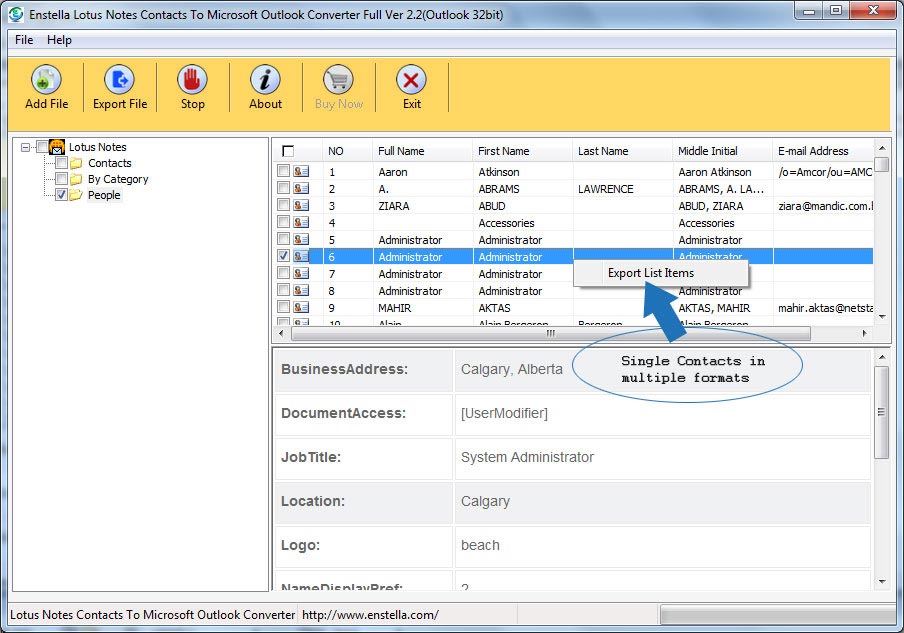
After the scanning process completes, the recovered items will get enlisted in the Left Pane, select any folder to view the contents in Right Pane.
Select the folder from the Left Pane and click the Export File button to proceed with saving the recovered items.
Now "Select Single Saving Option Type" dialog appears on your computer screen:
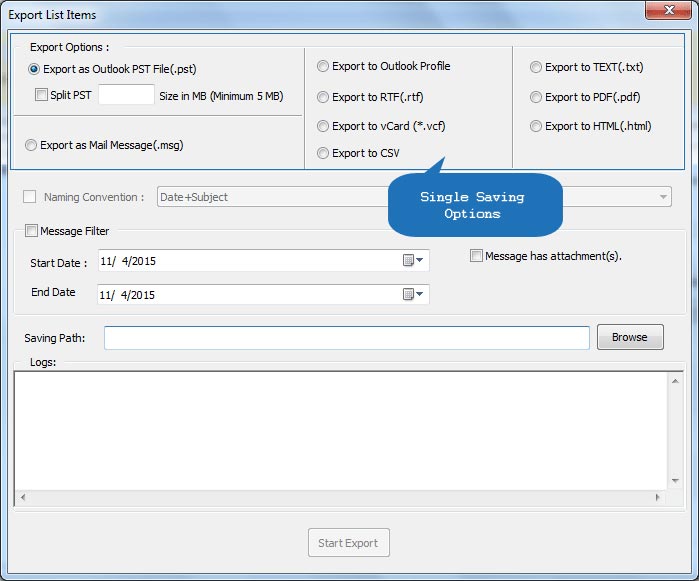
Process has been started and in under process:
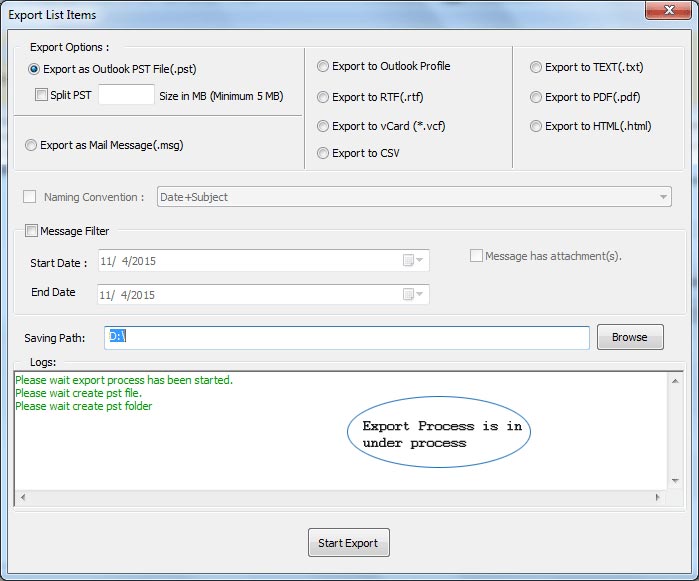
Select the required format in which you wish to SAVE the recovered data and click the Save button to continue.
Select the Output file location where you wish to save the newly created database file. The software will start saving the recovered data at the desired location:
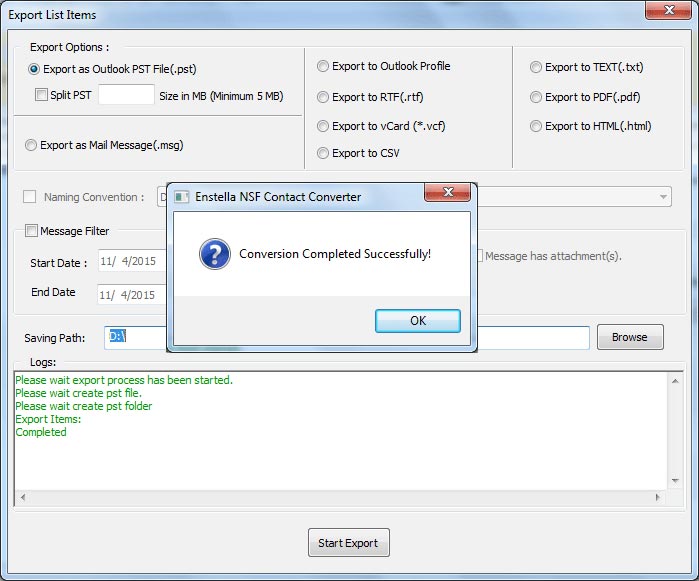
After Completed saving processing click on OK button